My students soared to the stars during our solar system unit. Many of the science concepts are abstract and therefore tough for third graders to wrap their minds around. To help my kids out, we watched The Magic School bus take an adventure through our solar system on Discover Education (streaming videos). We also explored deep space on our ipads with several apps (FYI: We scored all these apps absolutely FREE through the "Apps Gone Free" app).
These are some of our favorites:
Britannica Kids: Solar System is the prefect app for exploring the secrets of the Solar System in a fun and engaging way. Learn and play at the same time through a variety of games like Memory Match, Jigsaw Puzzles, and the Magic Square among others. Explore the solar system through a wealth of amazing images (which you can e-mail to friends!) videos and informative articles. And as it’s from Encyclopedia Britannica, you can be sure it’s appropriate and safe for the whole family.
Interactive Minds: The Solar System
This app is one of my absolute favorites for exploring solar system concepts! The kids can visit all different aspects of our solar system (and beyond) with real satellite images and deep space video snippets. The visuals are stunning! Check out the video below for a visual tour of some of the app features.

KIDS DISCOVER: Galaxies
Kids Discover is always creating new apps on a variety of topics. Keep a sharp eye out for these little goldmines in the Apple Store! They usually have 1-3 free apps available at any given time. Once they cycle off sale, they'll cost you. I love to use these apps as research tools. We can easily generate written responses or research writing on a variety of solar system related topics.
This is just one of the great apps I have from Kids Discover (there is also a super "Sun" app available).

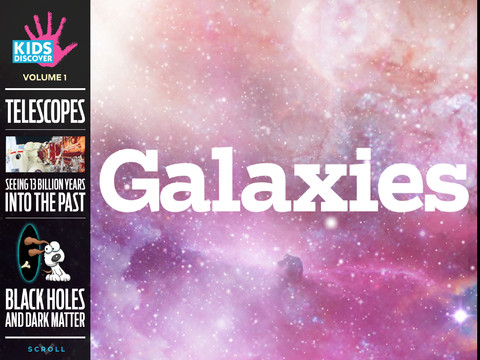
Each Kids Discover app will open with a dashboard like this one. Students can click directly on the subtopic they wish to see, or they can scroll through all the contents one screen at a time.
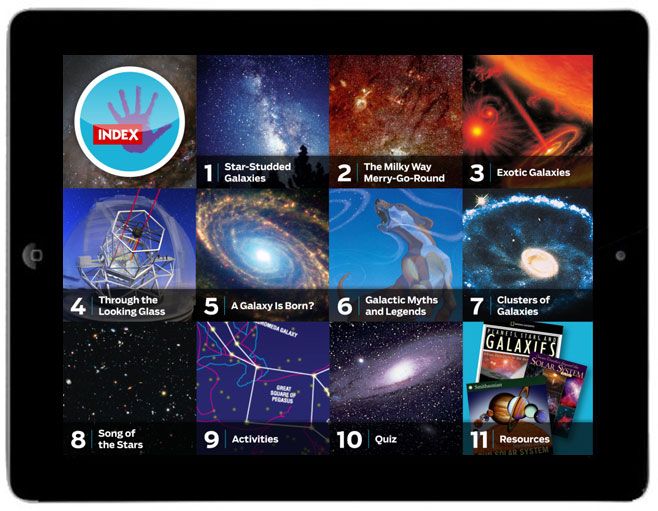

NASA has a large number of apps, but my top pick is the Space Place app for kids.
The "Planets" app is a great tool for teaching constellations and how the patterns in the night sky move. In the past, I've tried to use small planetariums (you can find these at Walmart, Hobby Lobby, etc.). However, it's next to impossible to darken my classroom enough for the stars to be very visible. This was a little easier option for me, and the kids think it's cooler since it's on an ipad. ;D I usually project the app onto my Promethean Board via a VGA adapter cable or by mirroring the image with my Apple TV.
If you're interested in using this app, check out this video tutorial created by the app creator:
There are fantastic new apps coming out ALL the time so feel free to comment below if you have any recommendations!
We're also orbiting around solar system concepts in the great outdoors (okay, it's our school parking lot). Once we got our inflatable solar system set blown up, we took them outside and explored orbiting. We started in the center of our solar system with the sun. Then we traveled to the edge of our place in space by naming each planet. As we traveled farther from the sun, my students used sidewalk chalk to draw each planet's orbit around the sun.
After we practiced orbiting, we talked about how the planets also rotate on an axis as they travel in their orbit. My students traded places and the new group demonstrated their rotating skills.
It's not as easy as it looks to rotate while orbiting!
Pumpkin Planets are a fun project idea if you want an extra extension to get your kids interested in solar system research. I saw a huge number of pumpkins that had been decorated as book characters for Book Character Day. It inspired me to use these seasonal squash to tie in some science concepts. Students can research a planet of their choice and then use a pumpkin to create a 3D model of the planet.
Next year, I'll recommend using varying sized pumpkins for larger/smaller planets so the models have a little better scale to size.
If you're interested in more engaging solar system activities for your classroom,
check out my science products at TpT.
Thanks for stopping by!





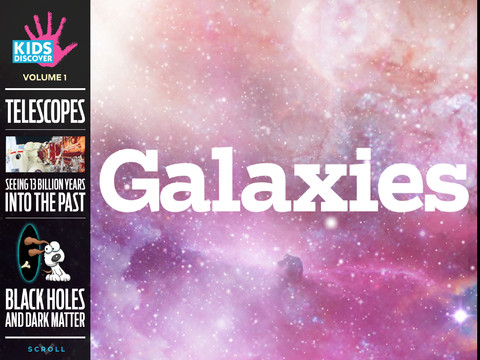
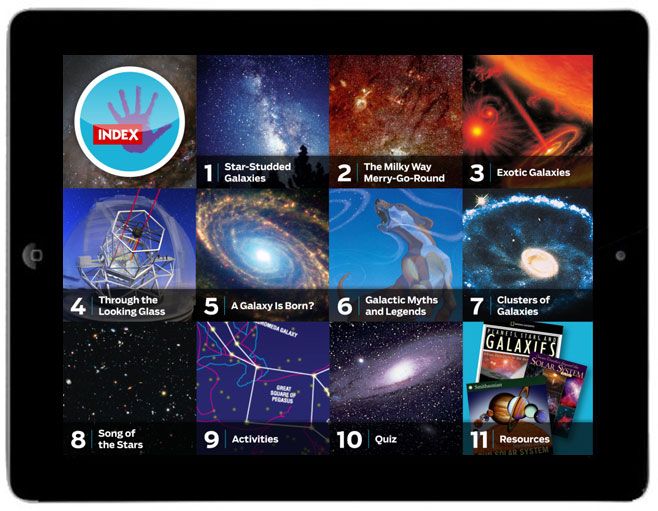







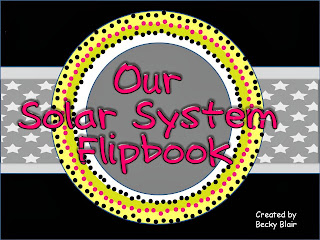




.JPG)
.JPG)
.JPG)

.JPG)
.JPG)